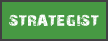Thanks for the info however I am still unsure of what bit rate and buffer rate I should set in general for my current system specs. Currently on Twitch I stream at 768p with a bit rate of 1500 and a buffer of 3000. The quality is 10 and the preset is veryfast. With these settings my stream has been just fine however I want to know if I can possibly improve of the quality by changing a few things around. My upload and download speeds can be seen below.

Edit: I have just done three bandwidth tests at a bit rate of 2000 and a buffer of 4000. They all returned a green positive result.
If that connection speed from speedtest.net is consistent, your settings should be fine. Should it be less, you may run into problems with your buffer size, because spikes may run into your upload limit. Especially, because audio bandwidth has to be added on top.
Generally speaking, you don't need that much for 768p. I'd try 2000/3000 (max/buffer). If you run into pixel artifacts, maybe reduce it to 1750/3000.
I'd also suggest OBS anyway, because it improves performance a lot over xsplit.
P.S. I assumed you didnt use a framerate of more than 30fps.