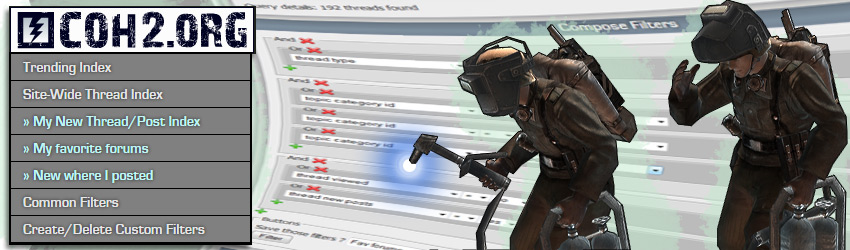Introduction
In this tutorial, I'll give you some details on how to use the filters on any thread index. To use filters, you can click "Create/Delete Custom Filters" from the drop-down menu under "COH2.ORG" at the top-left of your screen, or just look below any thread index on the site and manipulate them there.
Compose Filters
The Basic Idea
The original idea behind the filters is to make them as powerful as possible, to complement our already powerful thread index. In that regard, it might lose a bit on simplicity of use, this is why you are reading this guide. 
The most important point to understand is the combination of AND/OR to reach the desired result. The principle behind those AND/OR is based on the fundamental rule of boolean algebra that any logical function can be built as a product of sums or a sum of products. Our system then allows to make any combination you would imagine for filters (in this case, in the form of product of sums).
The result will be as (example) : (condition 1 OR condition 2 OR condition 3) AND (condition 4) AND (condition 5 OR condition 6 OR ...) AND ...

The most important point to understand is the combination of AND/OR to reach the desired result. The principle behind those AND/OR is based on the fundamental rule of boolean algebra that any logical function can be built as a product of sums or a sum of products. Our system then allows to make any combination you would imagine for filters (in this case, in the form of product of sums).
The result will be as (example) : (condition 1 OR condition 2 OR condition 3) AND (condition 4) AND (condition 5 OR condition 6 OR ...) AND ...
Condition type
For each condition part you need to pick one from our list of defined condition types in the first dropdown. Once a type is selected, you need to define the operator in the second dropdown, and finally define the data in the last input area (either a dropdown or text depending on the cases).
For the data related to search (typically: title, content or name) you need to use the characters % (used as typical * wildcard meaning any number of other characters) and _ (used to mean only 1). If you don't use them, it will make an exact match only.
For data related to dates and times, you can input anything that is accepted by php strtotime. For example, "12/3/13" (American standard) or "3.12.13" (European Standard), for dates.
Once you are done composing, just press the "Filter" button to see the result.
For the data related to search (typically: title, content or name) you need to use the characters % (used as typical * wildcard meaning any number of other characters) and _ (used to mean only 1). If you don't use them, it will make an exact match only.
For data related to dates and times, you can input anything that is accepted by php strtotime. For example, "12/3/13" (American standard) or "3.12.13" (European Standard), for dates.
Once you are done composing, just press the "Filter" button to see the result.
Load/Save/Delete
Load Filter
To load a filter that you have previously saved, you can click on the custom name that you gave it in the drop-down menu under "COH2.ORG". Your custom filters will appear in a cyan color and they will be slightly tabbed in by the "»" character.
Alternatively, your saved custom filters are displayed at the bottom of every index page, under the header "Load or Delete Custom Filter."
Alternatively, your saved custom filters are displayed at the bottom of every index page, under the header "Load or Delete Custom Filter."
Save Filter
To save filters you need an account on our site and you must be logged in.
When you are done composing, you can simply fill the box "Save custom filter?" with a name of your choice and press the "Filter" button. The act of hitting the "Filter" button in this case (when you have given it a name) also saves your new filter.
The saved filters will be :
Attention : all saved filters will be public. Everyone will be able to see the filter's name and use it ! However, it won't be linked to a username, so there is still anonymity. Also the threads to be shown with said filter will still depend on each user's access on the site. If user X saves a filter to see his PM, and user Y loads this filter, he won't be able to see anything.
When you are done composing, you can simply fill the box "Save custom filter?" with a name of your choice and press the "Filter" button. The act of hitting the "Filter" button in this case (when you have given it a name) also saves your new filter.
The saved filters will be :
- At the bottom of any thread index, sorted by number of use
- In your menu, as a sub-menu of Site-Wide Thread Index, also sorted by number of use
- Somewhere in the all-filters list (public), sorted by total number of use (by anyone)
Attention : all saved filters will be public. Everyone will be able to see the filter's name and use it ! However, it won't be linked to a username, so there is still anonymity. Also the threads to be shown with said filter will still depend on each user's access on the site. If user X saves a filter to see his PM, and user Y loads this filter, he won't be able to see anything.
Delete Filter
To delete a filter that you had previously saved to your personal list, simply click the red "X" next to it's name at the bottom of the page, under the "Load or Delete Custom Filter" header. This will remove that filter from your list and from your main menu drop-down.
Common Filters
To promote interactivity, we made available a list with all the filters ever saved by anyone.
The name used in there or usefulness of one filter might therefore not be always relevant, but we'll monitor it and might change the name of the most used filters.
You can simply load the filter you want by clicking on its name. If you want to save it on your account (after loading it), refer to Load/Save. It will create one dedicated name/save/counter to you, but it will still be linked to the one in "all filters" for the overall number of use.
The name used in there or usefulness of one filter might therefore not be always relevant, but we'll monitor it and might change the name of the most used filters.
You can simply load the filter you want by clicking on its name. If you want to save it on your account (after loading it), refer to Load/Save. It will create one dedicated name/save/counter to you, but it will still be linked to the one in "all filters" for the overall number of use.
Everybody starts with 1 Custom Filter
Before this upgrade, all users had "My New Thread/Post Index" as a dropdown menu item. This was the first "custom filter", so-to-speak. It shows every thread and every post that you haven't seen yet. Since this is a ubiquitous and universally useful filter, we've taken the liberty of giving it to everybody as their first default "custom" filter. Feel free to delete it or tweak it from your personal menu, as you see fit.
Examples
If you need examples, just browse the "Common Filters" list and select them to see how they are composed. You can hack other people's work to get ideas for your own creations.
Here are some examples :
Etc. And even those are just simple examples! You can see how powerful this system is. The possibilities are infinite. Get creative and have some fun.
Here are some examples :
- Site-Wide thread index without replays
- Same also without clan forums
- All replays with AndyisRIPPIN on any team
- All replays with AndyisRIPPIN as Soviets on any team
- All threads with posts by Relic or Sega
- All threads with either SNF or Sunday Night Fights in the title
- All threads with title being exactly hey
- All portal content with AmiPolizeiFunk being author, editor or artist
Etc. And even those are just simple examples! You can see how powerful this system is. The possibilities are infinite. Get creative and have some fun.
Help Us Help You
If you notice a filter that is particularly slow to load, please post it here and we'll try to optimize it. Also if you would like a filter type that we have not created yet, let us know and we'll see what we can do to add it. Or just tell us about which filters you've made, and how you like the system in general. Adding a comment to this guide is the perfect place to interact with the site developers. Whether it's feedback, new ideas, criticisms, or just a simple thanks, drop us a note!