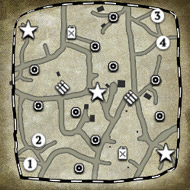This is a bit difficult to make a tutorial for, but I just wanted to point out to people that they can get creative and make their own bridges in WorldBuilder.
What you need:
1. Wooden_pier_rural_small object (found in environment > art ambient > objects > industrial > wood). This is the deck of your bridge that units will walk on. What this object does is make impassable terrain passable. Doesn't matter if it's below super deep water or on a vertical slope, as long as this object is within the area grid your units will be able to walk or drive on it. Arrange these into a rectangle or whatever shape you want your bridge to take. These must be turned into an entity group and set to invulnerable via scar scripting, otherwise they will be easily destroyed during the game. Make sure you don't leave any small gaps in the deck or units will fall through it - they won't take damage, but they'll magically warp under the bridge and back ontop of it in the blink of an eye and it will look weird.
Example of what your deck will look like at first:

2. Movement blocker splines or objects. These must go at the edges of the deck of the bridge to prevent units from walking off/on the bridge where they're not supposed to. Make sure the movement blockers overlap with the bridge deck a little bit. If they don't then units might still be able to walk off the edge of the deck and magically warp to the ground without taking damage.
Example of where to place your movement blockers:

3. The "R" key and extra objects of your choice. Here's where you get creative and add the frame of your bridge with whatever objects you desire. If you don't want the deck of your bridge to look like wood, you can cover it with "High_wall_01" for a brick road (found in environment > art ambient > objects > oob objects) or with "hangar_roof_##" (found in environment > art ambient > objects > industrial > metal) and rotate it to a horizontal plane with the "R" key and place it just barely ontop of the wooden deck. KEEP IN MIND that any objects you place under the bridge will affect pathing! Try to avoid putting the legs or supports of the bridge underneath it and instead them it beside it. But you can put objects beneath the bridge if you set them to Visual objects. When you select an object, under the "current" options there will be 2 buttons - "To Visual" and "To Entity". The default is Entity, so all you need to do is select the object and click the "To Visual" button. Also, you may want to make the bridge supports invincible the same way you made the bridge deck invincible. This will prevent them from being destroyed and having the bridge magically float in the air without any support.
Pros:
1. They can be as long as you want.
2. They can be as wide as you want.
3. They can branch off, go in zigzags, have multiple entry/exit points and ramps.
4. Depending how imaginative you are, they can look niiiiice.
Cons:
1. They must be indestructible since there would be no way to repair it.
2. They can be difficult to make. When creating it you must take several things into account:
- Objects that are indestructible (entity's set to invulnerable via scar scripting). These objects typically make the frame of the bridge and cannot be used as objects/beams directly beneath the bridge since they will block the pathing. They can also negatively affect units LOS and cover.
- Objects that are visual (and therefor easily destroyed). These objects don't affect pathing or LOS and can be used below the bridge for more visual appeal, but since they're easily destroyed you must keep in mind what the destroyed version of that object looks like. You don't want random chunks of wood/concrete stuck in the air.
- Pathing. This will be affected by how you arrange the visual objects and the entity objects. You must always keep pathing in mind so that you don't create a bridge with random blocks where units cannot move on the deck.
3. As with ingame bridges, units cannot cross beneath these bridges either. You will need to put movement blockers on each side of the bridge to prevent units from magically walking on/off the sides and magically teleporting up/down.
Examples:

This is a wooden trestle bridge I made using fence posts. The pathing is 2 wide, so the only units that can cross it are infantry and AT guns. Most of the wooden frame is indestructible but any beams of wood that crisscross or lay horizontal underneath the tracks can be destroyed. This way the bridge can have objects beneath it that don't affect pathing AND can appear to take damage when the objects set to "visual" are destroyed, but not inexplicably have pieces of wood floating in the air since they are all connected to atleast 1 invulnerable object.

This is a bridge slightly wider than the ingame bridges and longer than the "best bridge".

This is a "bridge" (It's more of a catwalk). There are multiple entry/exit points. It goes in a circle, and can be crossed again in the middle. Unfortunately since I'm using the iron_girder objects as the legs of the structure directly underneath the deck of the bridge, I had to set them to invincible so that they could not be destroyed and left with a floating bridge. The downside to this is that the entire deck of the bridge provides bonus cover since the units think they're standing beside the iron_girder and not ontop of it. This is one of the things you have to think about when creating these kinds of objects.
Remember to check the impass editor when you're doing step 3 to make sure you're not accidentally blocking pathing with your bridge decorations.
I just wanted to inspire other people to get creative. If you have any questions feel free to ask.












 cblanco ★
cblanco ★  보드카 중대
보드카 중대  VonManteuffel
VonManteuffel  Heartless Jäger
Heartless Jäger