MrSotko Gaming Shout Casts
 1
1 Posts: 452 | Subs: 1
 1
1 Posts: 452 | Subs: 1
 1
1 Posts: 452 | Subs: 1
 1
1 Posts: 452 | Subs: 1
 1
1 Posts: 452 | Subs: 1
 1
1 Posts: 452 | Subs: 1
Posts: 987

Always good to see boss-battle Shoutcasts though

 1
1 Posts: 452 | Subs: 1
 1
1 Posts: 452 | Subs: 1
 1
1 Posts: 452 | Subs: 1
 1
1 Posts: 452 | Subs: 1
 1
1 Posts: 452 | Subs: 1
 1
1 Posts: 452 | Subs: 1
 1
1 Posts: 452 | Subs: 1
 1
1 Posts: 452 | Subs: 1
Posts: 4

 1
1 Posts: 452 | Subs: 1
Nice casts man! One question... which program do you use to make this casts? Need some advice
I use OBS. it also allows you to stream on twitch and such for free. You have to tinker with the settings a bit. to get good quality but not destroy your computer in the process. then i just crop the fat off the videos. once in a while i add a rediculous video clip in my casts...no one seems to notice. let me know if you need help with the settings and what not.
 1
1 Posts: 452 | Subs: 1
Posts: 4
I use OBS. it also allows you to stream on twitch and such for free. You have to tinker with the settings a bit. to get good quality but not destroy your computer in the process. then i just crop the fat off the videos. once in a while i add a rediculous video clip in my casts...no one seems to notice. let me know if you need help with the settings and what not.
Thx bro, i have downloaded Obs and works pretty good so far. Not so sure if i have configured the right settings. I dont have a powerful Pc, just i3 proc and 4 gb Ram. Nvidia 520MX 1g graphic tarjet. I made 2 casts so far and the result was not bad, but far from Hd videos, and files around the 300-400 Mb weight. Am I doing things right? Just want the program to record and make cast, not interested on streaming. I appreciate you time and info.
 1
1 Posts: 452 | Subs: 1
In ENCODING you use CBR for streaming. otherwise, unclick CBR and instead make your own value my bit rate is 21,000. I think that is pretty high actually. If I cast an hour long video it will be 10gb+ file...and that sorta sucks cause it takes a while to upload and process. But the quality of course is worth it for me and for viewers! My audio bitrate is 192(it doesnt matter as long as its not terribly low.)
In the VIDEO section my resolution is 1080p and 60fps. You might want to keep it at 30fps if things are running slow.
The AUDIO section you don't need to mess with other than setting up your microphone and default audio device. (USB powered headphones like Turtle beach will make this really difficult sometimes. I had nothing but problems with OBS and usb powered headphones until I got a standalone microphone.
The next important setting is ADVANCED. don't worry and keep most of these settings default. if you are streaming on twitch or what have you. select use CBR in the middle. if you are recording, you want to select "use custom encodingx264 encoder settings" and type this in the bar "CRF=20" without the parenthesis of course lol. the number at the end 20 is kind of arbitrary. the lower the number the better the recording. basically the lower the number the less frame loss. so a CRF=0 would be no frame losses, but it would require a computer that probably doesn't exist. mine is set to CRF=16.
if you lag while recording raise the CRF number and lower your max bit rate in the ENCODING section.
hope it helps you a bit, and anyone else that stumbles across this message. feel free to ask questions. there are tons of guides on how to record with OBS. just google it. lots of websites and forums that tell you what the individual options actually do and mean. those are the only options I really deal with.
p.s. in BROADCAST SETTINGS is where you set up twitch streaming. its pretty straight forward. if you set your file path to end in .mp4 you can immediately upload your video and use it in more video software type deals. just makes things easier if you run into any problems with your files.
Livestreams
 |
|
|
1 |
Ladders Top 10
-
#Steam AliasWL%Streak
- 1.794136.854-1
- 2.46468.872-1
- 3.871298.745+2
- 4.14465.689-1
- 5.401212.654+3
- 6.21156.790-2
- 7.301128.702+3
- 8.354186.656+3
- 9.501325.607+4
- 10.327118.735-1
Replay highlight
-
 cblanco ★
cblanco ★ -
 보드카 중대
보드카 중대
-
 VonManteuffel
VonManteuffel -
 Heartless Jäger
Heartless Jäger
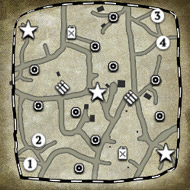
Board Info
3 posts in the last week
21 posts in the last month
Welcome our newest member, i9bet3one
Most online: 4501 users on 26 Oct 2025, 01:00 AM










