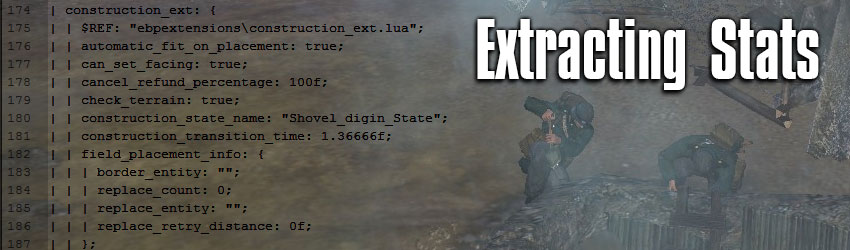How-To: Extract Stats
Introduction
Have you ever wanted to know exactly how a unit or ability works? Maybe you're curious about the bonuses provided by Blitzkrieg or the reload speed of a T34 compared to a Panzer IV. You can't access these numbers in the game's files their current format, but by following this guide you'll be able to find any stat you want.
Required Tools
The first thing you'll need to do is download two tools made by Copernicus. These will allow you to extract the files and then convert them into a readable format.
SGA Extractor
RGD Converter
Extract these two folders into ..\steam\steamapps\common\company of heroes 2\coh2\archives. Be sure to keep extracted files in their respective folders.
SGA Extractor
RGD Converter
Extract these two folders into ..\steam\steamapps\common\company of heroes 2\coh2\archives. Be sure to keep extracted files in their respective folders.
The Hard Way
Note: this method assumes you have Steam installed in C:\Program Files (x86). If it is located elsewhere, you will have to modify the commands accordingly.
This is the way I learned how to do it. It is slower and requires a bit more effort, but it does give you a better understanding of and more control over what you're doing. If this doesn't interest you, skip to the next section.
1. First, open up the Command Prompt from the Start Menu. You have to use the change directory (cd) command to get to the SGA extractor folder you just made. I do this by typing in:
Your command may be slightly different depending on where you installed Steam.
2. Next, you'll need to run the extracting tool. Do this by typing the following command:
The "Attribarchive.sga" is the input. "..\output" is the location where the tool will extract your files. It will automatically create this output folder inside of the archive folder, if it does not already exist. This will not affect your game files in any way. It is merely making an extracted copy, so you don't have to back up for game files before doing this. Don't close the command prompt yet.
3. The files still aren't in a readable form though, so you have to run the converter next by typing:
Next, use the following command:
This time, "..\output" in the input and "..\output2" is the new output. -r determines what type of file they will be converted to. In this case, they will be text documents. You could replace -r with -x if you want XML or -j for JSON instead.
This is the way I learned how to do it. It is slower and requires a bit more effort, but it does give you a better understanding of and more control over what you're doing. If this doesn't interest you, skip to the next section.
1. First, open up the Command Prompt from the Start Menu. You have to use the change directory (cd) command to get to the SGA extractor folder you just made. I do this by typing in:
Code
cd C:\program files (x86)\steam\steamapps\common\company of heroes 2\coh2\archives\CoH2_SgaExtractor_1.2
Your command may be slightly different depending on where you installed Steam.
2. Next, you'll need to run the extracting tool. Do this by typing the following command:
Code
cc2sga.exe ..\AttribArchive.sga ..\output
The "Attribarchive.sga" is the input. "..\output" is the location where the tool will extract your files. It will automatically create this output folder inside of the archive folder, if it does not already exist. This will not affect your game files in any way. It is merely making an extracted copy, so you don't have to back up for game files before doing this. Don't close the command prompt yet.
3. The files still aren't in a readable form though, so you have to run the converter next by typing:
Code
cd ..\CoH2_RGDTools_v1.2a
Next, use the following command:
Code
rgdConv.exe hash_dict.txt ..\output ..\output2 -r
This time, "..\output" in the input and "..\output2" is the new output. -r determines what type of file they will be converted to. In this case, they will be text documents. You could replace -r with -x if you want XML or -j for JSON instead.
The Easy Way
If you don't feel like doing all of this manually, you can just use the following batch file, which does everything for you. You should extract this file directly into the Archives folder:
C:\program files (x86)\steam\steamapps\common\company of heroes 2\coh2\archives\
Once extracted, just double click the .bat file and it will run both tools automatically. When it's done, it will pause and say "Press any key to continue...". Pressing a key will close the command prompt.
Download the batch file here: Extract.bat
The batch file executes the commands described above ("The Hard Way"). In case you want to the files in a different format or another output folder you can edit the file by simply right-clicking and opening the .bat file with Notepad. You will then see the commands and you can edit them.
C:\program files (x86)\steam\steamapps\common\company of heroes 2\coh2\archives\
Once extracted, just double click the .bat file and it will run both tools automatically. When it's done, it will pause and say "Press any key to continue...". Pressing a key will close the command prompt.
Download the batch file here: Extract.bat
The batch file executes the commands described above ("The Hard Way"). In case you want to the files in a different format or another output folder you can edit the file by simply right-clicking and opening the .bat file with Notepad. You will then see the commands and you can edit them.
Reading the Files
The files are now ready for viewing. You can move the attrib folder from output2 to a more convenient location and delete the attrib folder from output, since it's useless. You'll still need a program to view these files even after they've been converted. Technically, Notepad works, but it doesn't show any of Relic's formatting, which makes the files hard to read. I recommend using Notepad++ instead to solve this issue.
Conclusion
You can now look at all the stats you want! Now it's just a matter of learning how Relic organizes their files and what the stats mean. This is honestly the much harder part, but learning this will give you a much better understanding of the game's mechanics. The most common folders you'll want to look in are abilities, ebps, sbps and weapons. Abilities and weapons are self explanatory, but ebps has the stats for entities and sbps has stats for squads. Ebps would have stats like hitpoints, armor, the name of the entity's weapon, cost, movement speed, etc. Sbps contains things like the names of the squads abilities, vet bonuses, the amount of xp it takes to get vet, CP requirements, etc.
Have a question or comment? Leave a message below!
Have a question or comment? Leave a message below!