Replay Cast #125
Profile of MrSotkoGaming
General Information
Broadcast: https://www.twitch.tv/mrsotko
Facebook: facebook.com/mrsotkogaming
Twitter: https://twitter.com/mrsotkogaming
Youtube: https://www.youtube.com/mrsotko
Steam: 76561198096026999
Nationality: United States
United States
Game Name: mrsotko
Broadcast: https://www.twitch.tv/mrsotko
Facebook: facebook.com/mrsotkogaming
Twitter: https://twitter.com/mrsotkogaming
Youtube: https://www.youtube.com/mrsotko
Steam: 76561198096026999
Nationality:
 United States
United StatesGame Name: mrsotko
Livestreams
 |
|
|
36 | ||
 |
|
|
27 | ||
 |
|
|
13 | ||
 |
|
|
10 | ||
 |
|
|
4 | ||
 |
|
|
4 |
Ladders Top 10
-
#Steam AliasWL%Streak
- 1.816139.854+4
- 2.47469.873+9
- 3.246100.711+3
- 4.928311.749+2
- 5.412215.657+1
- 6.404289.583+2
- 7.744450.623+1
- 8.373195.657+3
- 9.1307729.642+1
- 10.347136.718-1
Replay highlight
VS
-
 cblanco ★
cblanco ★ -
 보드카 중대
보드카 중대
-
 VonManteuffel
VonManteuffel -
 Heartless Jäger
Heartless Jäger
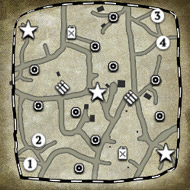
Einhoven Country


Honor it
16
Download
2749
Board Info
464 users are online:
464 guests
0 post in the last 24h
1 post in the last week
16 posts in the last month
1 post in the last week
16 posts in the last month
Registered members: 64665
Welcome our newest member, usatrendingtoday
Most online: 4501 users on 26 Oct 2025, 01:00 AM
Welcome our newest member, usatrendingtoday
Most online: 4501 users on 26 Oct 2025, 01:00 AM



 Tiamat
Tiamat




